Automatic language translation
Our website uses an automatic service to translate our content into different languages. These translations should be used as a guide only. See our Accessibility page for further information.
User guides to help you to create an online account to start and manage your case using NCAT Online Services.
Visit the NCAT Online Services FAQs page to find answers to common questions about our online services.
Watch our video for an overview of NCAT Online Services and what you need to do to get ready.
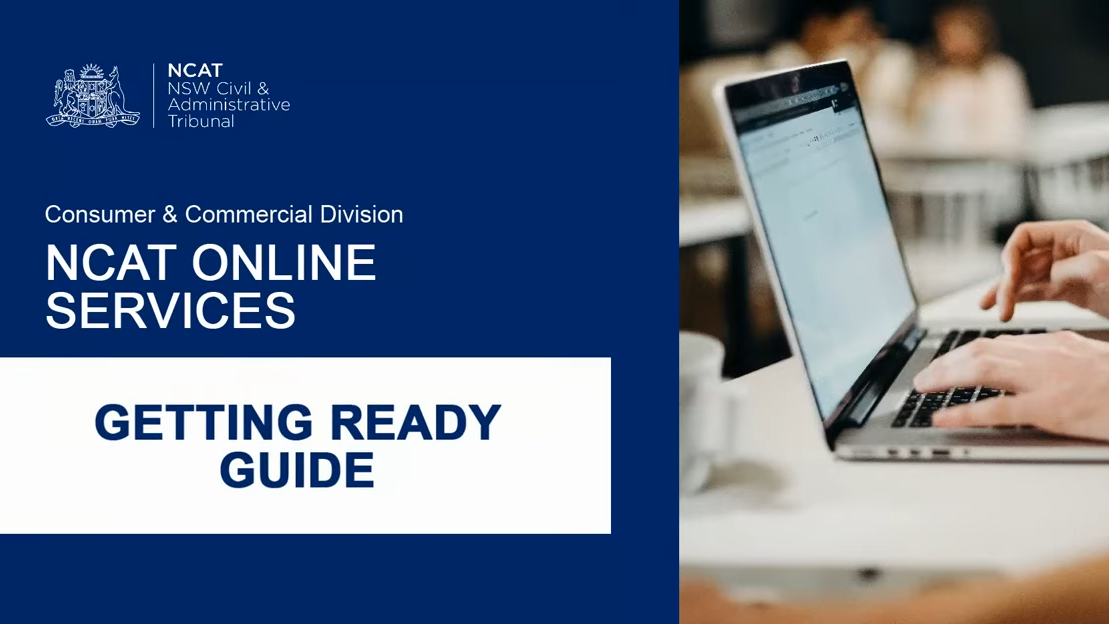
How to register for NCAT Online Services as a legal practitioner, organisation, agent or self-represented individual.
How to register for NCAT Online Services as a legal practitioner, organisation, agent or self-represented individual.
Welcome to the NCAT Online Services, Getting Ready Guide. This video will cover an overview of the NCAT Online Services, what you need to know to get ready, what are eOrganisations, understanding the roles within an eOrganisation, how to register and next steps. Part 1: Overview The NCAT Consumer and Commercial Division is transitioning its online services to a new platform that will deliver a better user experience, expanding the types of online forms available. Lodge secondary forms and supporting documentation. Upload documents during the application process. Save your progress to complete an application at a later date. Complete multiple applications and pay for them together when they are ready to lodge. View your NCAT cases and transaction history. Registered users will be able to see the NCAT Online Services dashboard when they log into their account. The start new case tile is where you go to lodge a new application. My cases give you information like hearing details and also gives you the ability to lodge secondary forms. From manage forms, you will be able to view forms awaiting payment, any forms in progress and also view your filing history. Link a case allows you to add yourself to an existing case. And need help will open a page with quick reference guides to assist you in completing a paying for your forms. Existing cases will be given a new case number. Parties will receive the new case number via email if they have email as their address for service. Otherwise, it will be posted. There will be a barcode on the email or letter. The barcode can be used by a party to link to the existing case after they are registered to use NCAT Online Services. Part 2: Getting Ready Registered users of the NSW Online Registry for Courts and Tribunals will be able to use the same account to access and lodge in NCAT Online Services. To register and create an account or login and manage an existing account, go to onlineregister.lawlink.nsw.gov.au. Users may need to verify their identity using a 100-point identification check. Registered users should check that their details are up to date including have the correct people in the correct roles and current credit, debit card or direct debit details against their profiles. The following information will help you determine which set up works best for your needs as a user of NCAT Online Services, determine your organisation structure, and then create the eOrganisation. Part 3: eOrganisations eOrganisations (eOrg) is the name given to organisations in the Online Registry. An electronic organisation, or eOrganisation, enables the user to replicate the business, company or other organisation structure in an online format. It is a mechanism for grouping users together to provide specific permissions to members within an eOrganisation and allows delegates to work with others for the benefit of their business within an eOrganisation. There are two types of eOrganisations. Legal Practitioner eOrg for law firms and legal practices and Litigant eOrg for all other organisation types. A legal eOrg is a group of solicitors or barristers and their delegates who handle matters on behalf of clients. Cases are broken into practitioner groups which consist of the legal practitioner on record and their assigned delegates. A delegate's permissions can be set to view and upload cases or only view the practitioner's case load. Case information can only be viewed by the legal practitioner linked to the case and their assigned delegates. i.e. not viewable by all users in an eOrganisation. Litigant eOrg can be create for an organisation that is not a legal organisation, such as a government agency that lodges their own cases, or a real estate agency that lodges on behalf of their clients. A delegate's permissions can be set to view and upload cases or only view the authorised officer's case load. When registered, an automatic email is sent which contains the eOrganisation's Frequent User ID or 'FUI'. This FUI is used by the authorised officers or delegates when lodging on behalf of the eOrganisations as it's the FUI that links the lodged cases to the eOrganisation. And finally, all users can access all cases within the eOrganisation. To create an eOrganisation, you will need to provide the ACN or an ABN. An eOrganisation will have an administrator and can have more than one. Authorised officers are then added to the eOrganisation. An authorised officer can have delegates and delegates can be shared. All users on an eOrganisation can access all cases within the eOrganisation. To create one eOrganisation for the organisation use the company name for the eOrganisation name. Multiple eOrganisations may be created to manage areas of the business separately. For example, an eOrganisation for each department (i.e. accounts, legal) or office location (i.e. Sydney, Parramatta). This is an example that could be used for NSW Land and Housing Corporation. An eOrg could be created for each location or function. And each location would have authorised officers. Government organisations do not have delegates. Another example is for a real estate agency. Again, an eOrg can be created for each location or function. Authorised officers are then added and Real Estate agencies can have delegates. Part 4: Understanding the Roles So let's discuss in more detail the types of roles within an eOrganisation. An eOrganisation Administrator is by default the person that creates the eOrganisation. Admins can assign admin privileges to other users within the eOrg. Users must register individually then the admin can add them to the eOrganisation. An Admin can add remove users, manage user permission, and assign delegates. A self-represented litigant is a member of the public who is not represented by a legal professional or real estate agent. This includes individuals, sole traders, small business owners. A solicitor or barrister lodging on behalf of a client will need practising certificate details. An authorised officer is a person with the authority to act on behalf of a company, organisation or government agency. They must be attached to an eOrganisation. Real estate agents can register to lodge on behalf of landlords they represent. Finally, a delegate is able to transact on behalf of a legal practitioner or an authorised officer that they are associated to. They must be part of the eOrganisation. Part 5: Registering From the NSW Online Registry homepage, commence your registration by clicking Register. Next, enter your first and last name as well as your email address then click Next. You will be asked a series of questions. Let's discuss each. 'I am from a legal practice' will present you three options - a solicitor, barrister or delegate of either. The next option is 'I am from a business, government or organisation'. Here we have four options. The first is I work for a proprietary company or other organisation. This option will direct you to selecting from this list. The first two are authorised officers, while the third option is a delegate. Next down is I am an owner or partner of a business that is not a proprietary company. Two options will be available, both are self-represented litigants. Next, selecting 'I work for a Local, State or Commonwealth government agency', will only give you one option. The last in this section, 'I am a real estate agent, strata manager or on-site residential property manager acting on behalf of a client' will present you three options. The first is an authorised officer, the second is a delegate and the third option will end the registration process as this type of user cannot lodge applications for NCAT. Finally, I am representing myself will give you three options - all self-represented litigants. After answering these questions you will continue your set up which may include creating a password, adding secret questions and 100 point identification verification. Legal representatives will also need to provide their practising certificate numbers. Once registered, you will be able to access NCAT Online Services from the NCAT Tile on the homepage. Part 6: Next Steps So what's next? Access the support materials available on the NCAT website to help complete your set up. Complete your set up by determining your organisation structure, setting up your admin user, creating your eOrganisation. Then setup your remaining users then assigning the users to the eOrganisation(s). Step 3 is to ensure you have the payment methods set up. Individual users can add credit cards to their profiles and eOrganisations can register for direct debit to be used as a method of payment for applications lodged. To set up direct debit, email the NSW Online Registry at onlineregister-support@justice.nsw.gov.au. Finally, we are here to help you get ready. Contact us to answer your questions and support you in the set up process. That brings us to the end of the guide. Now it's time to get ready.
|
The first step to using NCAT Online Services is to create an account for you or your organisation.
For individuals
For real estate agents
For other organisations
For legal representatives
Find out how you can manage your NCAT Online Services account.
Learn how to manage your case online at NCAT.
Last updated: